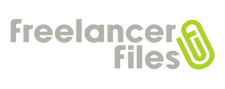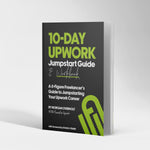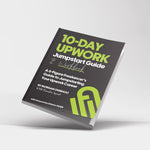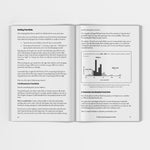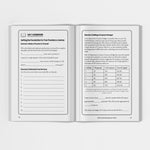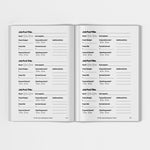Upwork Introduces New Reserve Balance Feature for Connects and Memberships
Morgan OverholtEarlier today, Upwork announced a new feature designed to streamline the management of freelancer funds and the purchase of paid platform features like Connects and memberships. The update appeared on their "Understanding and using Connects" page earlier today and promises to bring more flexibility and control to users' earnings. The new feature, "Reserve Balance", allows users to keep a portion of their earnings in their account specifically for Freelancer Plus subscriptions, purchasing Connects, and paying agency fees.
How to Set Up a Reserve Balance on Upwork
With this new Reserve Balance feature, freelancers can choose any amount up to $250 to remain in reserve on their account, which won’t be included in their automatic or manual withdrawals.
Freelancers can set up this optional Reserve Balance when configuring their withdrawal method for the first time. For those who already have a withdrawal method in place, freelancers will need to:
- Login to the account.
- Click on the user profile pic in the upper right hand corner of the screen.
- Go to “Account Settings”.
- Navigate to “Get Paid”.
- Click on the pencil icon in the Withdrawal schedule section.
- From there, add or edit your reserve balance amount.

Once set, the new Reserve Balance ensures that only the earnings exceeding the specified amount will be withdrawn according to your schedule. If the Reserve Balance is used for purchases on Upwork, future earnings will automatically replenish it. This feature is aimed at assisting freelancers who want to ensure they always have funds available to buy Connects and maintain their memberships without disrupting their withdrawal routine or creating an excessive amount of microtransactions.
How to withdraw a Reserve Balance
Freelancers can also draw down their Reserve Balance as needed using the following steps:
- Go To “Account Settings”.
- Select “Get Paid”.
- Click on the pencil icon.
- From there, freelancers can choose to either withdraw some or part of their current balance.
What do you think of this new Upwork feature? Will you be using it on your account? Let us know in the comments below.